Home Office Backgrounds For Zoom Meetings: Complete Guide
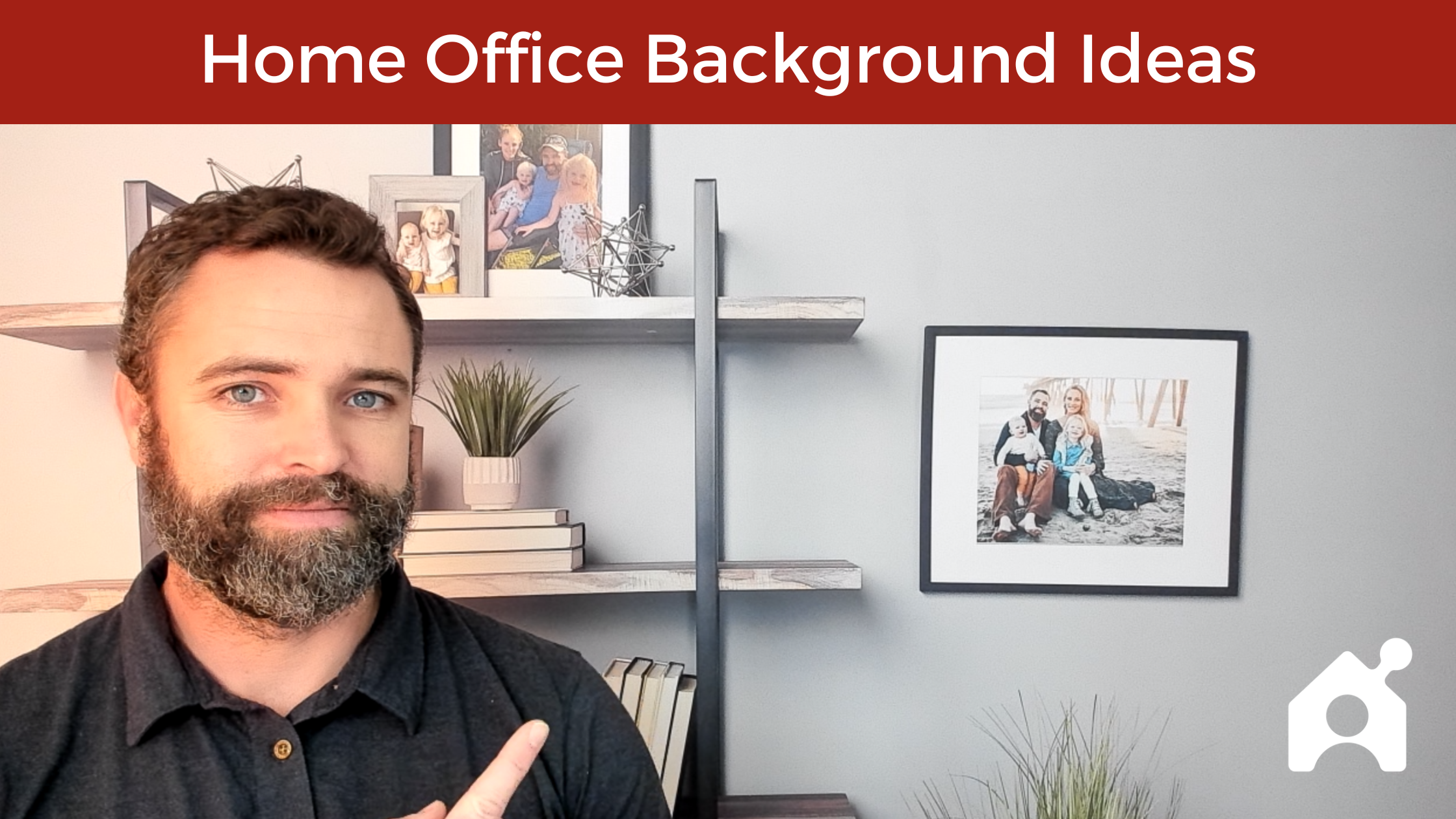
You’re ready to improve your home office background for video meetings – enough with the window glare, the slightly made bed, and the poster from ten years ago. You want to present a bit more professionally in Zoom meetings. But on the flip side, you don’t necessarily need the Library of Alexandria behind you. You just need some simple improvements or a backdrop that dresses up appearance.
I’m here to help. I’ve worked from home for a decade and I’ve tried out five video conference backgrounds and backdrops. If you and I were to jump on a Zoom call together, this is what my home office background would look like:
(☝️ That is an Anyvoo backdrop, by the way.)
In this article, I’ll cover the three ways to improve your home office background for Zoom or Teams meetings – buy a video conference backdrop, pick a virtual or blurred background, or improve what is naturally behind you in your home office.
Click on a link below to jump to the section you are looking for:
- Physical backdrops to put up for Zoom meetings
- Virtual backgrounds that look like a home office
- Real home office background ideas (what’s naturally behind you)
- How to improve your home office background (tips)
Physical Home Office Backdrops For Zoom Meetings
I cover five video conference backdrops in depth in this review article. I encourage you to read that if you are interested in buying a physical backdrop to hang behind you during video meetings. In this section, I’ll show all of the backdrop options you could consider in a rapid-fire format.
Anyvoo (Webcam Backdrop)
Price: $199 – $339
I have a double-sided Anyvoo and my wife does, too. This is the best video conference backdrop on the market (and it’s not really close). It is lightweight, designed specifically for video meetings (so it’s not too big or small), it’s collapsible and easy to travel with, the fabric is like workout gear so it doesn’t wrinkle, and it’s customizable.
Here’s my company logo side:
Here’s my home office/bookshelf side:
Here’s what it looks like when it’s up in my office:
X-Banner Stand
Price: $119 – $224
I had an X-banner stand before I got my Anyvoo backdrop. I had it for three years before going with Anyvoo when it came out. I was happy with an X-banner stand as my home office video conference background – it’s incredibly lightweight, easy to set up and take down, and good for travel. There was one persistent issue, though – the banner was just barely wide enough at five feet. I had to have the stand really close behind my office chair for it to all fit in view.
Here’s what the X-banner stand looks in a home office (this was at an Airbnb actually):
Here’s what it looks like on camera (terrible picture, I know… but my X-banner is long gone, and this is all I have):
Here’s what it looks like mounted to the wall (I reused the X-stand for my lighting, actually):
To buy an X-banner stand, you have three options:
- Stock white backdrop: $119 – link to buy
- Black, white, and gray three-pack: $179 – link to buy
- Custom backdrop + stand: $244 (These need to be purchased separately. You can get the 5 by 7 custom backdrop at a site like this and the stand separately on Amazon)
Vinyl & Fabric Photography Backgrounds
There are really cheap, vinyl backdrops you can buy and put up on the wall in your home office. I have not personally tried these, but for the price it is worth a shot. There are two things to keep in mind, though – first, vinyl gives off a glare which could be an issue depending on your lighting, and second, you need an open wall at least seven feet wide and five feet tall in your home office.
Here are some of the home office background options out there right now.
LYWYGG 7 by 5 Foot Brown Wood Vinyl Backdrop
LTLYH 7 by 5 Foot Vinyl Gray Wood Backdrop
DHXXSC 7 by 5 Foot Red Brick Wall Backdrop
Allenjoy 7 by 5 Foot Fabric Bookshelf Backdrop
Maijoeyy 7 by 5 Foot Vinyl Bookcase Background
If you like this style of home office background for video meetings, but you don’t like my recommendations, search for “photography backdrops” or “home office backdrops” on Amazon. Make sure to pick one that is five feet wide at a minimum (six or seven feet will be better).
Room Dividers As Home Office Backgrounds
Room dividers can make for a nice home office background, especially if you have a dual-purpose room like an office in a bedroom or a guest room/office. You’ll use the room divider to physically separate the room into two spaces for you, and it’ll double as your background for video calls (rather than the bed behind you). There are many types of room dividers to pick from, but I’ll run through a few that make for good background for Zoom meetings.
Breezestival Room Divider
Umbra Anywhere Expandable Room Divider
Rantila Three-Panel Room Divider
All of the room dividers above are the right width and height to use as a home office background. But you may want to have a look at options yourself.
- Search our post on the best home office room dividers.
- Search on Amazon for room dividers to pick one for your office. Make sure to pick one that is five feet wide at a minimum (six or seven feet will be better).
Virtual Backgrounds That Look Like A Home Office
If you want to present well on video meetings from home, I recommend you do not use virtual backgrounds.
Home office virtual backgrounds are not good enough without a green screen – they cut in an out as you move and they blur the edges of your face. But if you get a green screen, you have the worst of both worlds – a physical backdrop you need to manage (there are better options) and a digital background (low quality).
Nonetheless, if home office Zoom backgrounds are your style, here are the best places to find images and a few of my favorites from each website.
Unsplash’s Home Office Backgrounds
Visit Unsplash to download images for free. Here are two good selections for home office video conference backgrounds that are minimal, not distracting, and clean.
Samantha Gades’s Bedroom Simplicity
If you’re trying for a laugh and really want to go with a virtual background, try out some Zoom backgrounds from “The Office.”
Alexandra Gorn’s Room
Canva’s Virtual Backgrounds
Visit Canva to customize and download background images (some templates are free, some require a Canva subscription).
Beige Minimalist Book Shelf
Customize here (Canva Pro required).
Gray Modern Designer Background
Customize here (Canva Pro required).
Virtual Backgrounds Site
Visit virtualbackgrounds.site to search for home office backgrounds.
Bright Home Office
Room With A Wooden Cabinet
Blurred Home Office Backgrounds
I recommend blurring your background rather than picking a virtual background image. If you’d like to do that, here are the steps to do so on Zoom and Teams.
How To Blur Your Background On Zoom
- Click ^ next to the “Start Video” button at the bottom of your Zoom meeting window.
- Click “Blur My Background.”
How To Blur Your Background On Teams
- Click on the “more actions” button (⋅⋅⋅) at the bottom of your Teams meeting window.
- Click on “Apply background effects.”
- Click “Blur.”
Real Home Office Background Ideas (What’s Naturally Behind You)
If you’re looking inspiration for your own natural home office background, we have some ideas and advice from Buildremote contributors below. These are real images of what real people show behind them on video calls. Maybe something will catch your eye.
Bookshelf And A Room
What makes for a professional home office background for video calls?
Here are a few tips I recommend to people:
What NOT to do:
- Don’t use that background blur feature in Zoom. As clever as it may seem, it’s quite distracting, and people will pay more attention to the dancing edges around your head than they will to what you are saying. I don’t recommend using a green screen for the same reason. If you don’t light it properly, it can be quite distracting and unprofessional looking.
- Try not to sit with a window behind your head. It’s too hard to get a good exposure. Either your face will be too dark, or the window will be too bright and overpowering. Both will be hard to watch.
What TO do:
- Put some distance between you and the background. When the background is right behind you, you’ll look squeezed in the space, and any lighting you use will cast awkward shadows. Face your desk close to a wall or window in front of you, rather than being in the middle of the room. If you are using a mirrorless camera instead of a webcam, this also has the added benefit of helping you get that blurry background look. In the image above, my background is only about 5 feet behind me, but it really gives a sense of space.
- Be conscious about what you put on your shelves or wall. Choose items that reflect your personality, or align with your interests or your profession. It can help spark conversation, or increase your credibility in the eyes of the viewer.
- Light objects, not the room. When everything is awash with the same overhead room light, it can be hard to separate your face from the background. So just like choosing what to put on your shelf, be selective with what you light. Don’t be afraid to include a small lamp in the background – it can add a little interest.
– Greg Koorhan of Live Streaming Pros
A Fireplace
What makes for a professional home office background for video calls?
During the winter, I thought adding some warmth to my calls would be a nice touch. I placed my temporary desk near this heater while it was on, positioned my camera downward a little bit, and let the people on the other end enjoy the view. I think something that provides perspective — like a bookshelf, painting, or fireplace — is what makes for the best backgrounds for video calls. Make it cozy for you and the person you’re on the call with!
– Jeff Sherman of Top Marketing Agency
City Scenes
What makes for a professional home office background for video calls?
A professional background is clean, uncluttered, and doesn’t distract from the conversation. My background features images around Houston, Texas — my home city. A well-known graffiti painting in Houston, “Be Someone,” features prominently; I think it inspires positive meetings.
– Rebecca Bridges of ElectricityPlans
A Gallery
What makes for a professional home office background for video calls?
Something that showcases your style and or brand. It takes the sole focus off you and creates a good impression for the person on the other side of the camera.
– Joe Human of Designs by Human
Framed Nature Pictures
What makes for a professional home office background for video calls?
Anything that is neutral, clean, and does not divert the attention from the individual. I wouldn’t go for something that is highly opinionated or political.
– Shubhangi Mittal of Blackboard-Digital
Personal Artifacts
What makes for a professional home office background for video calls?
As a nonprofit leadership coach, my background is simple yet inviting, personal, and engaging. Clients also tell me the clock is useful for knowing how long is left in our sessions.
– Michele Reiner of Storied Awareness
Bookshelf And Painted Wall
What makes for a professional home office background for video calls?
Intention. Putting some thought into the way things are arranged and what is shown (or hidden). Professionalism isn’t about what, but why.
– Andi Graham of Big Sea
A Blank Wall
What makes for a professional home office background for video calls?
I am easily distracted by my surroundings, including backgrounds. If someone has a lot going on behind them, whether it be a bookshelf with lots of books and knickknacks or a bunch of artwork, I can sometimes get locked into what I am looking at, which makes it tough for me to focus. As a hiring expert, I find it easier when those I am interviewing via conference call have nothing on their wall; this way, I can focus solely on them.
– Jim Sullivan of JCSI
How To Improve Your Home Office Background
We’ve covered physical backdrops to hang in your home office, virtual backgrounds to use, and real home office background examples to mimic. The last option is to simply improve what you already have with some tweaks to your lighting, positioning, and equipment.
Tips
- Remove background distractions: Simple, clean home office background decor will always be better than busy, distracting walls. Remove posters, some of the photos (if you have a wall full of them), personal items, and anything else that looks unprofessional on camera.
- Put your webcam at or above eye level: Know how people put their cameras up high for Instagram selfies? Or how they’d never be caught dead posting a picture taken down below the chin? The same applies to video meetings – the straight-on or slightly downward angle is better.
- Reposition your desk so there is no window behind you: A major light source behind you will turn you into a shadow. Avoid having a window behind your chair.
- Bounce some light off the wall in front of you: A light source behind the camera/computer will light up your face. Ideally, that light source will face away from you to avoid creating glares and shiny skin. If you have natural light that isn’t directly shining on your face, that will work well, too.
- “Touch up your appearance” on Zoom: Zoom provides some tools to improve how you look. While in a meeting, click the ^ arrow next to “Video.” Then, click on “Video Settings…” Under “My Video” click on “Touch up my appearance” and/or “Adjust for low light.”
Tools
- Webcam: Logitech 4K Pro – I used my built-in webcam on my Macbook and display for years. I finally got the Logitech 4K Pro and the video quality is drastically better.
- Laptop Stand: Nexstand – To raise your webcam up to eye level, use a laptop stand. I’ve done the Roost stand, which was great but probably too pricey. Nexstand is just as good but less expensive.
- Light: Lume Cube – A Lume Cube is a little light built specifically for video calls. Before it came out, I used to recommend some DIY lights, but now I recommend Lume Cube.
Take Your Home Office Background To The Next Level
If you’re way down here, I’ll assume you found the article useful. But maybe you have a question before you buy something or you have an idea you’d like to suggest to me. Either way, comment on this article below and I’ll be happy to respond.
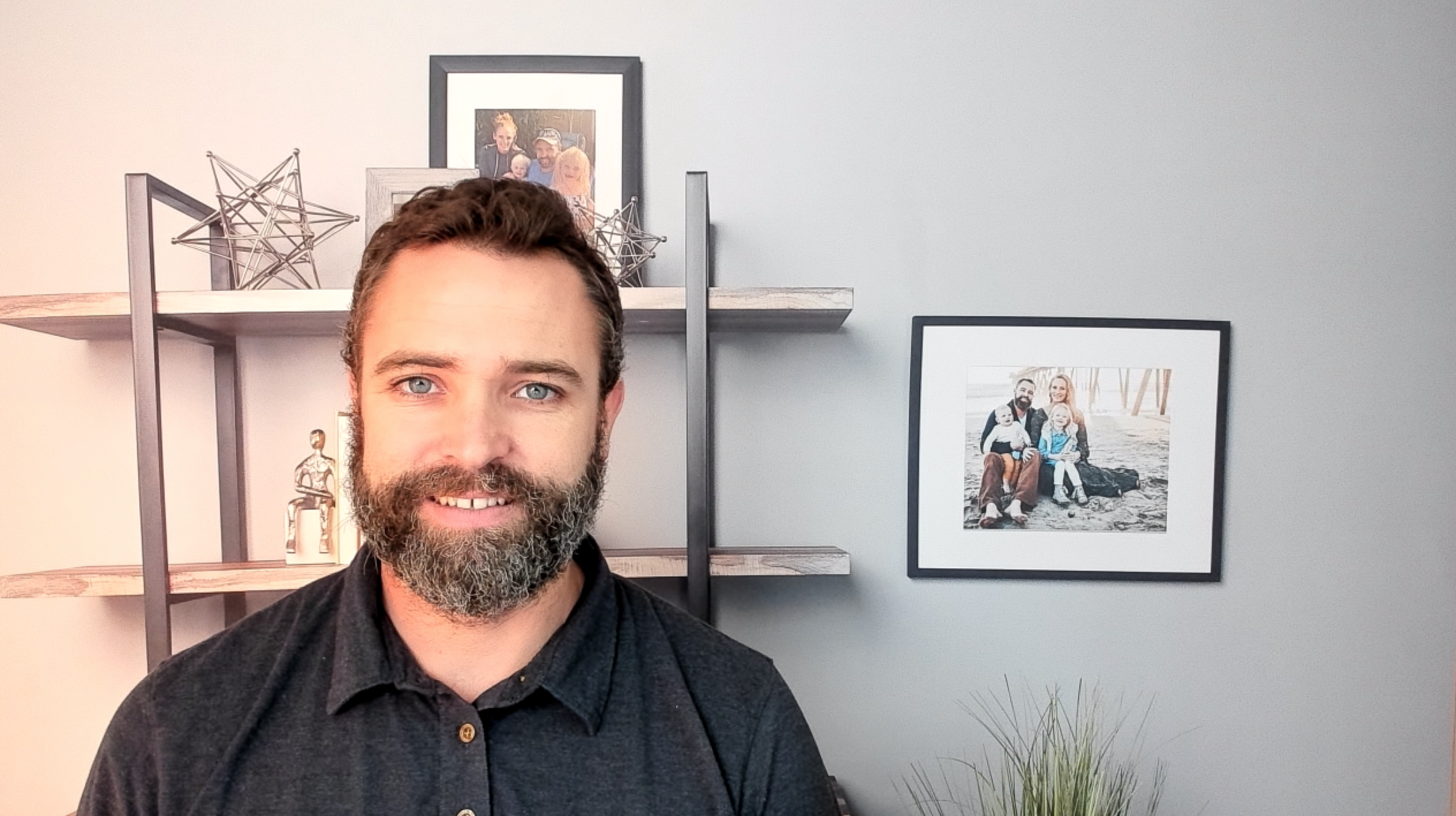

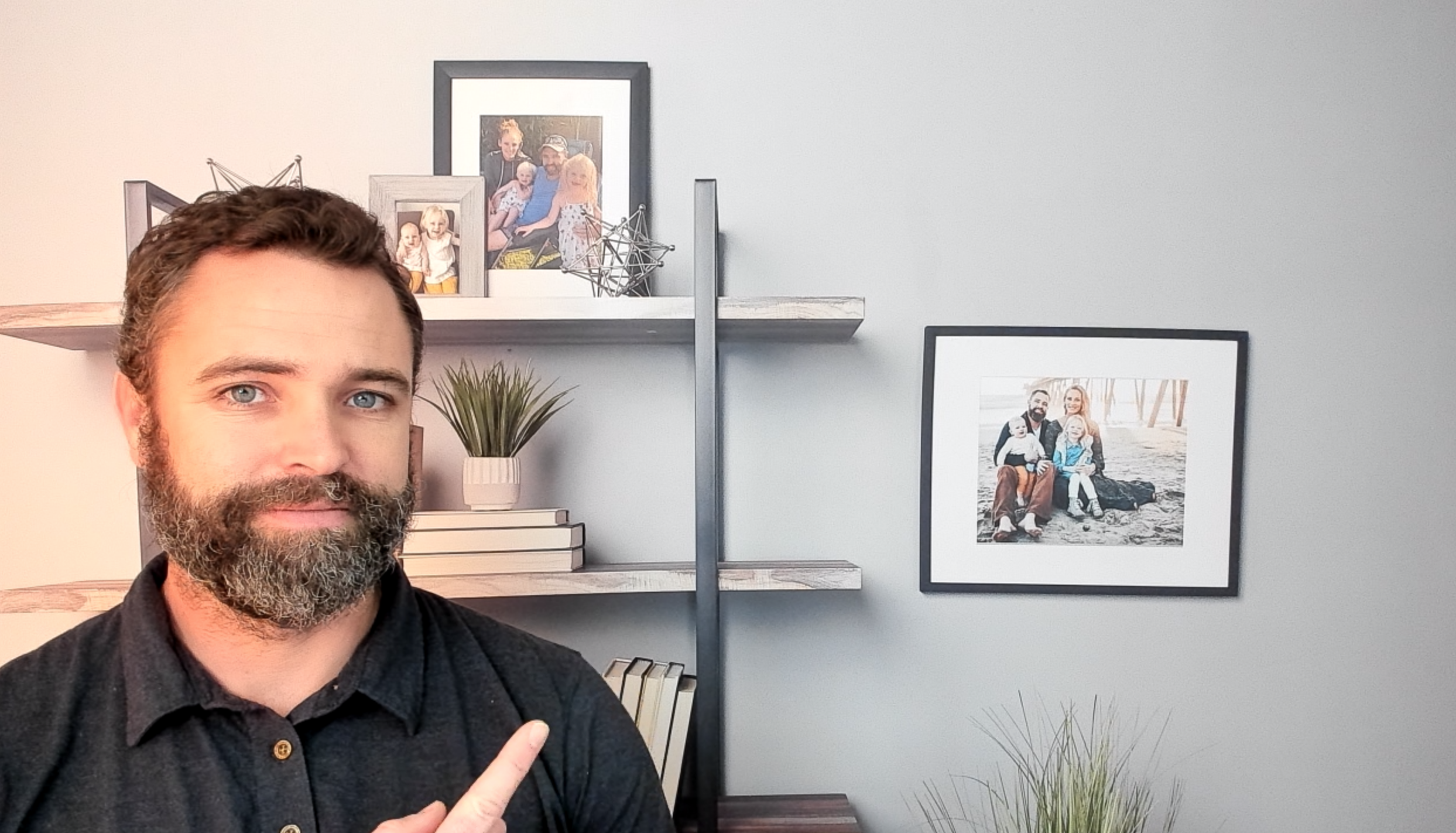





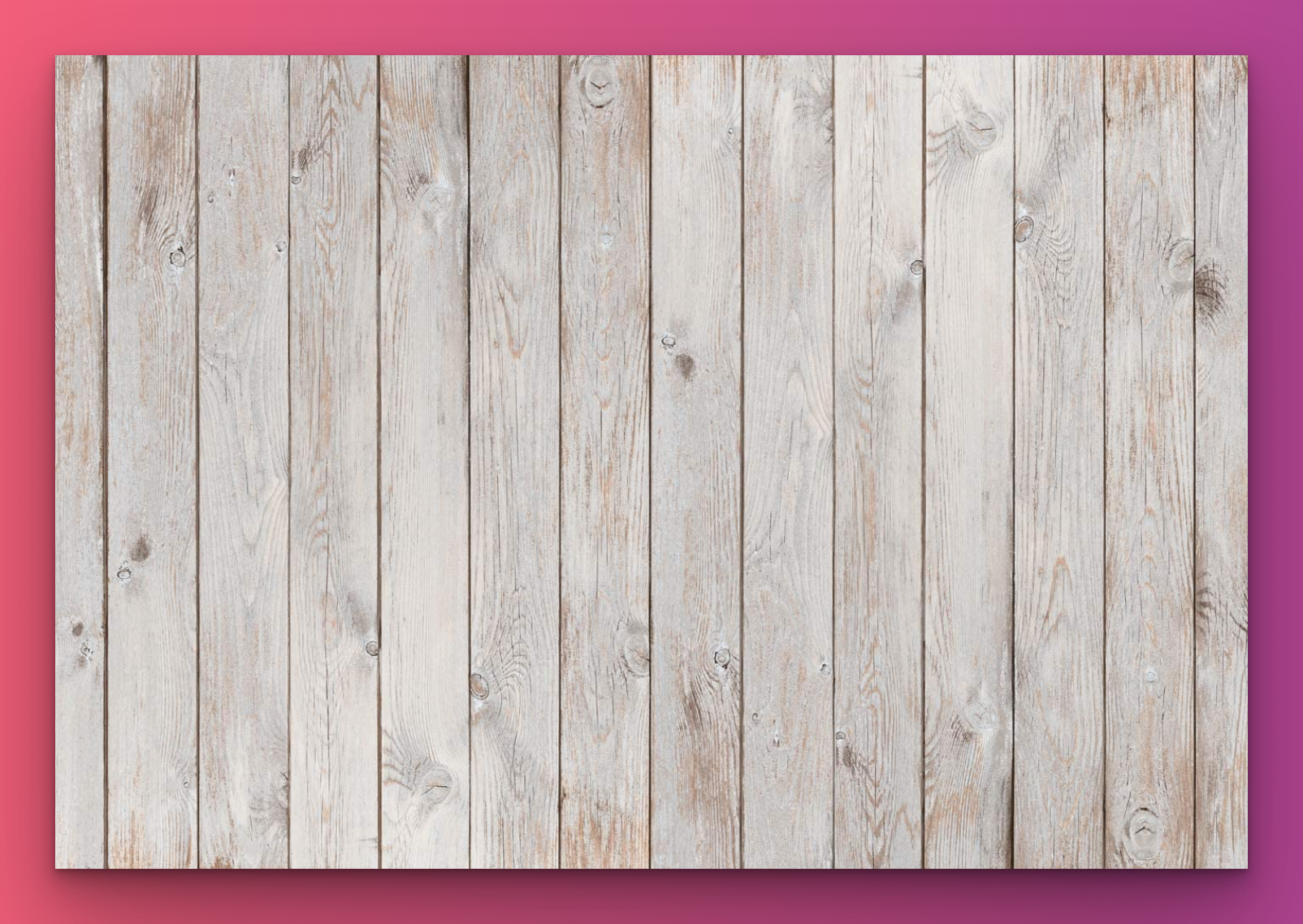
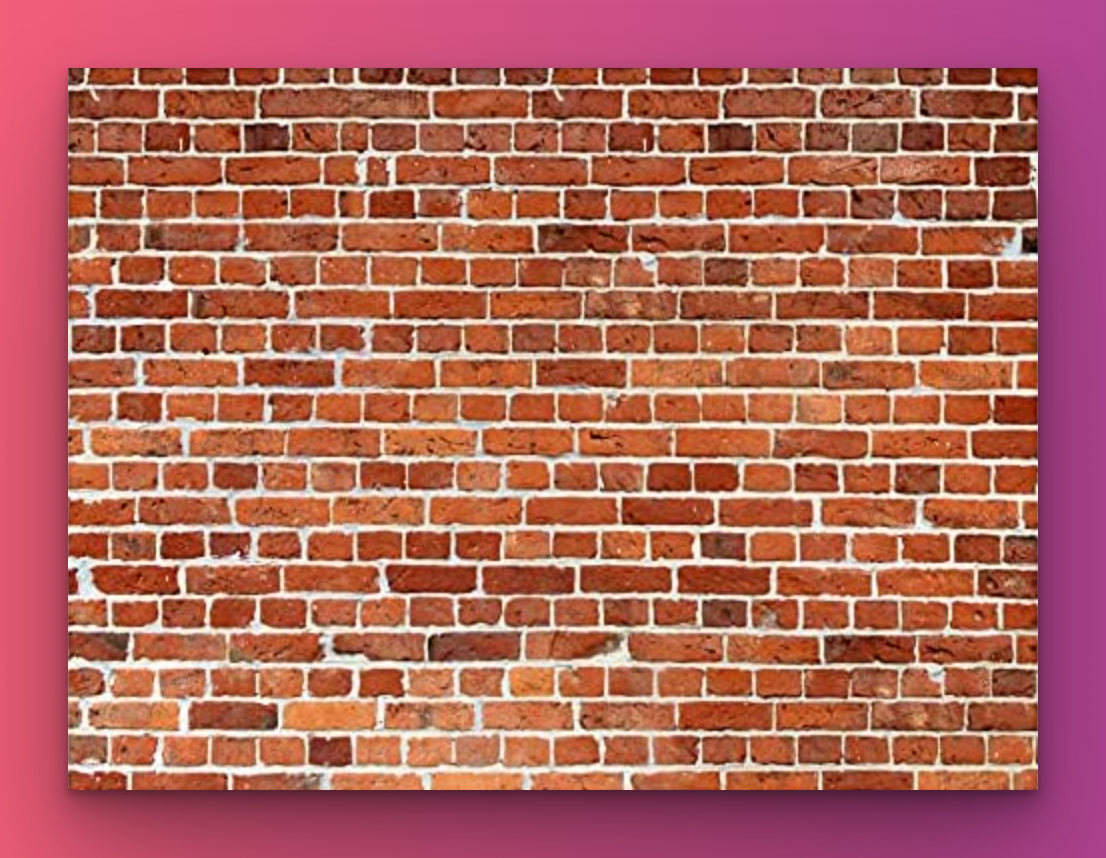
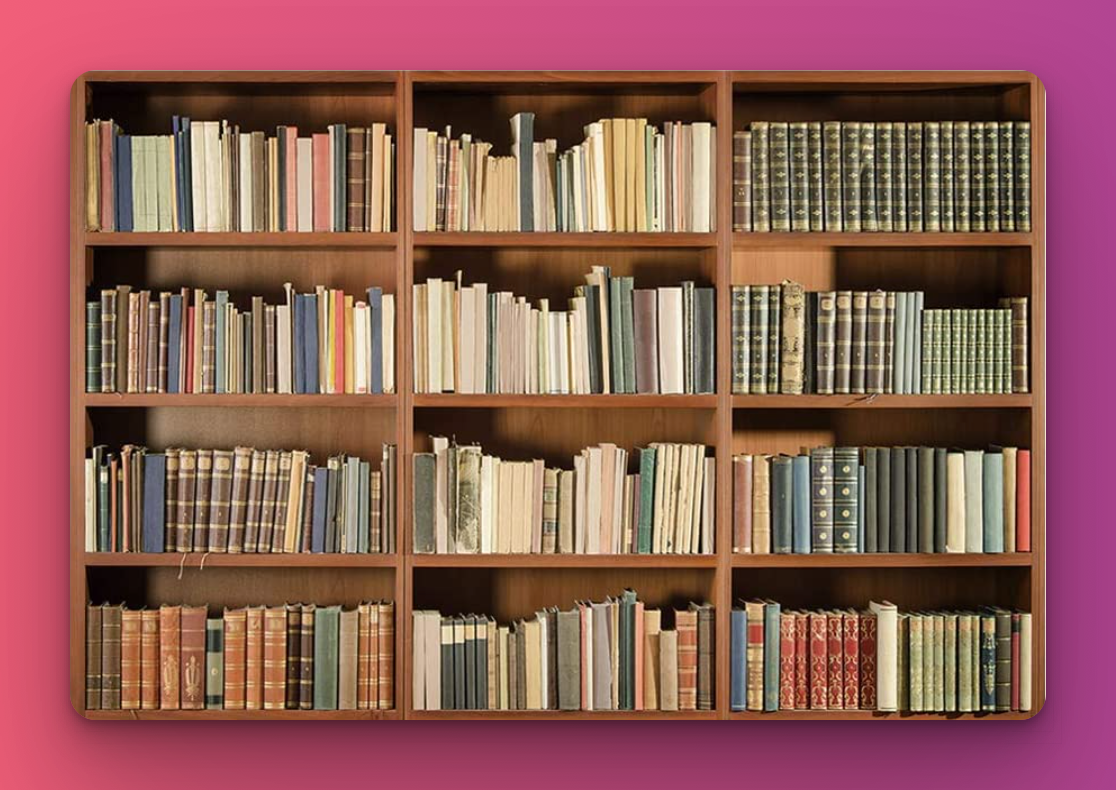


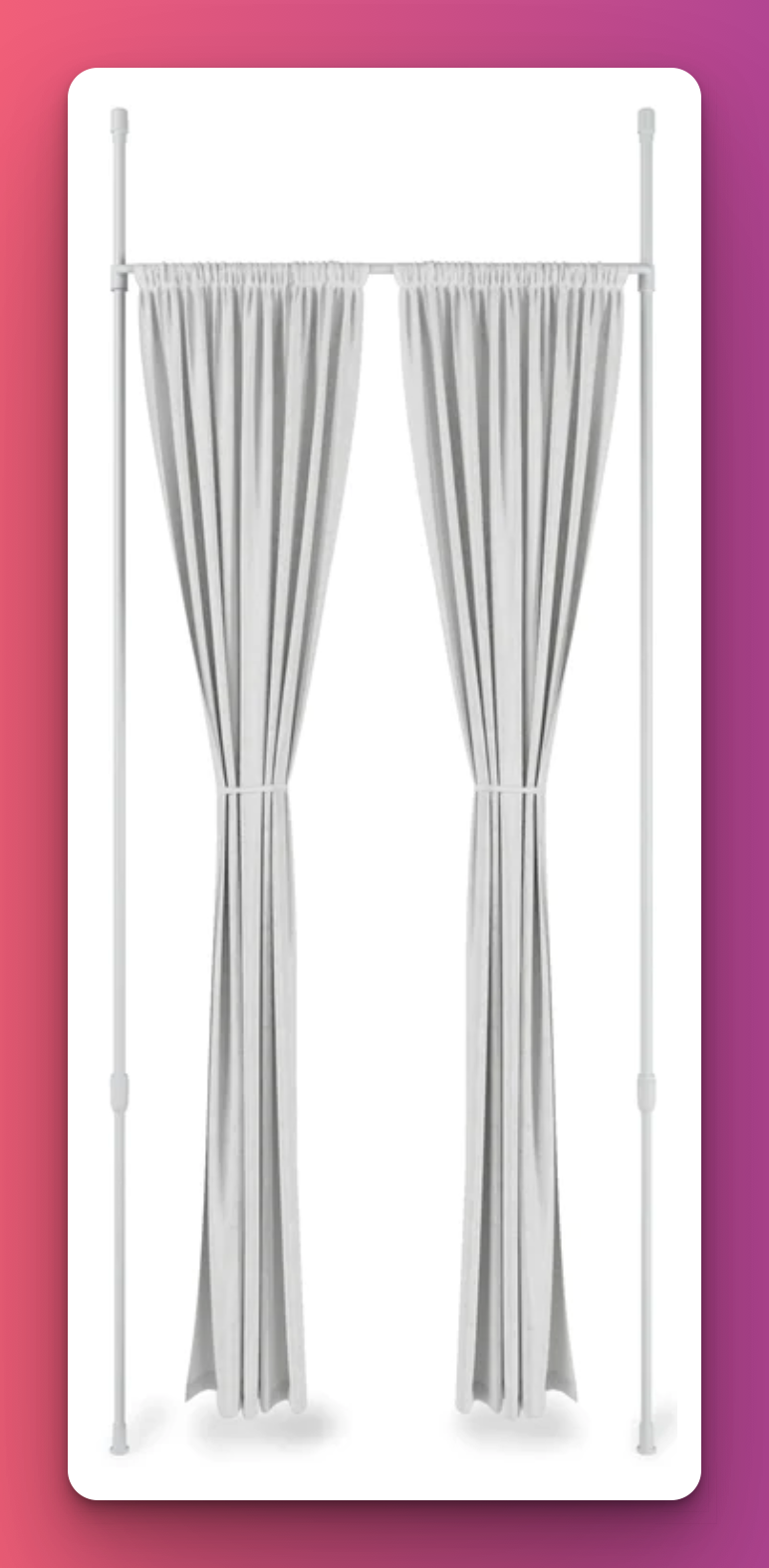



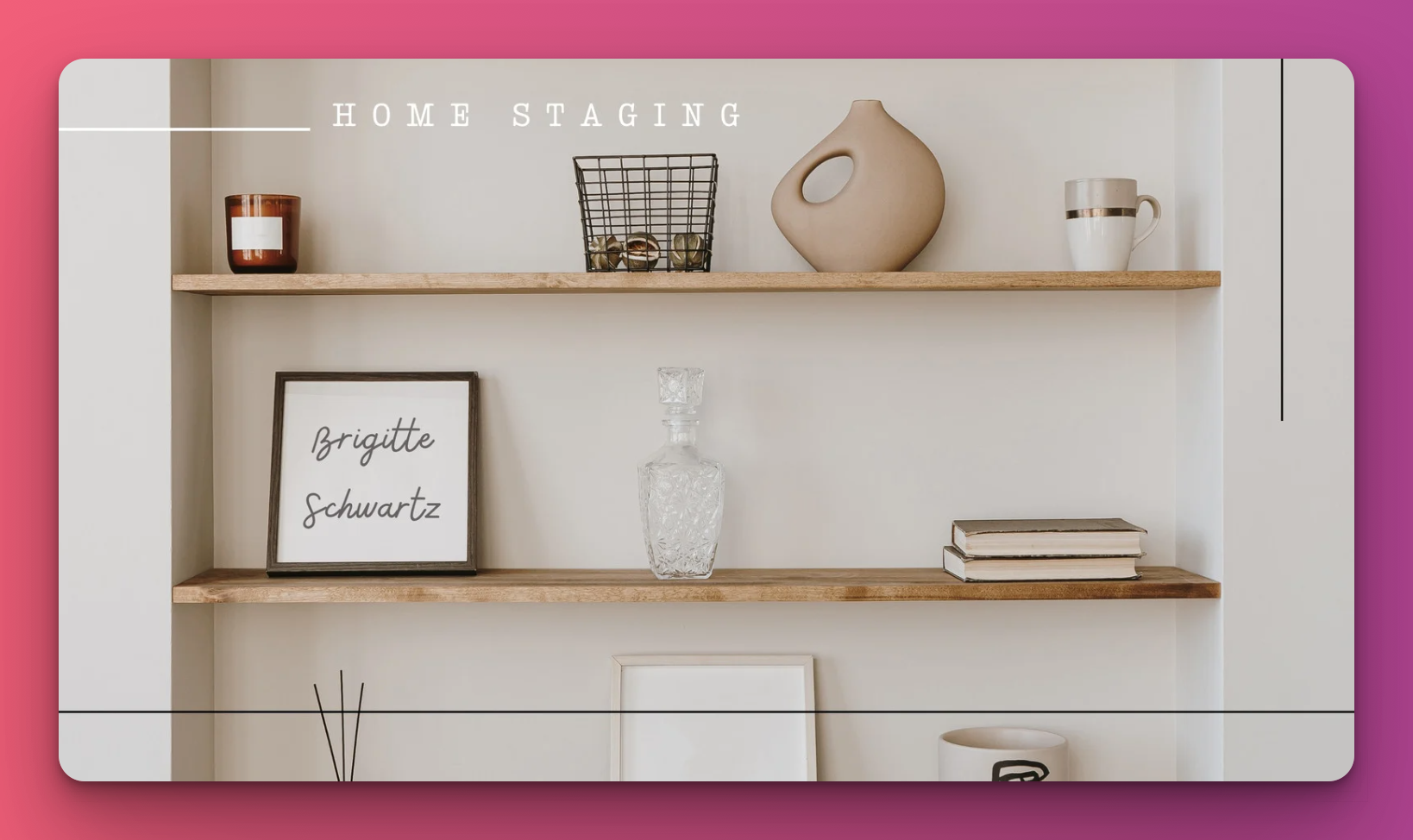
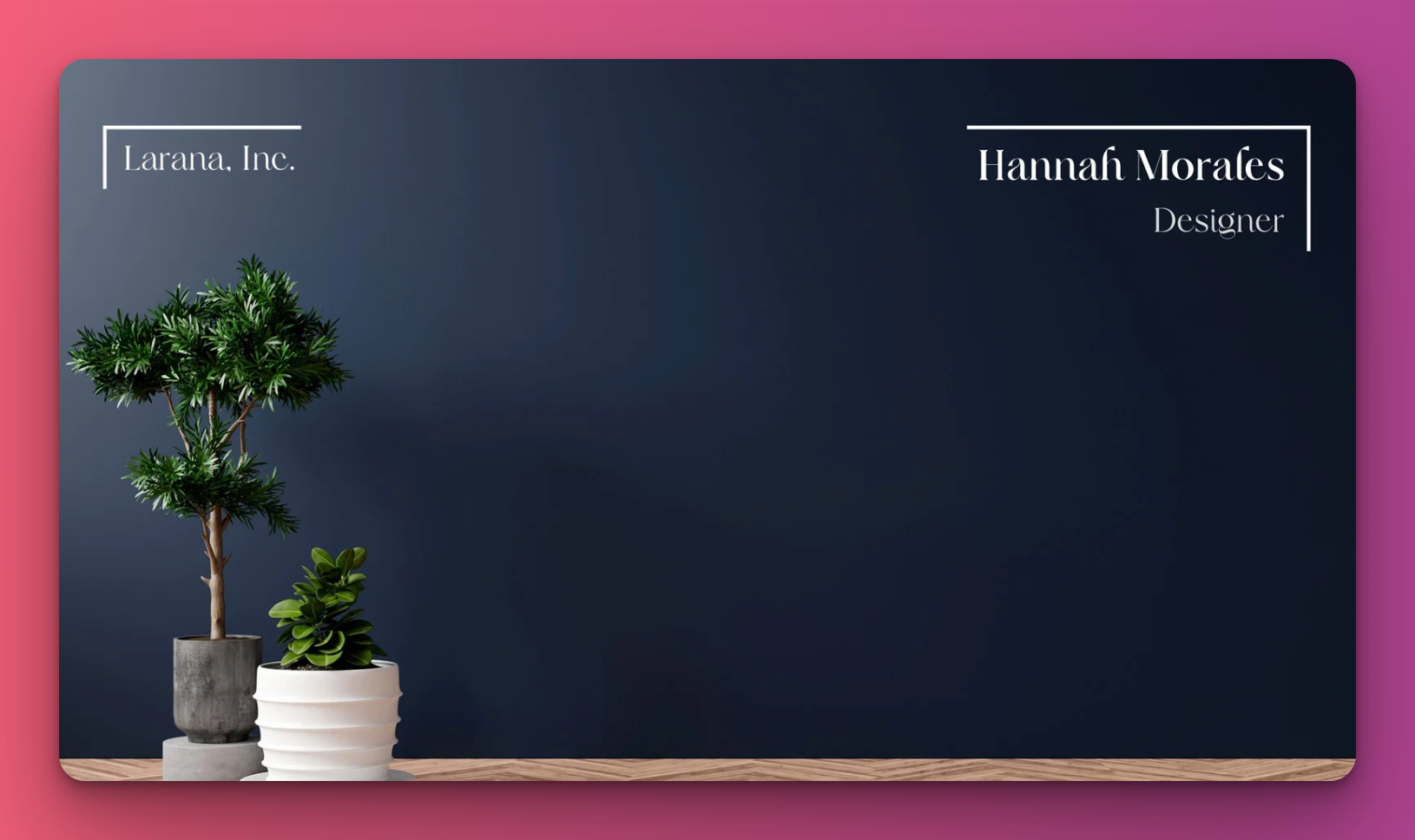


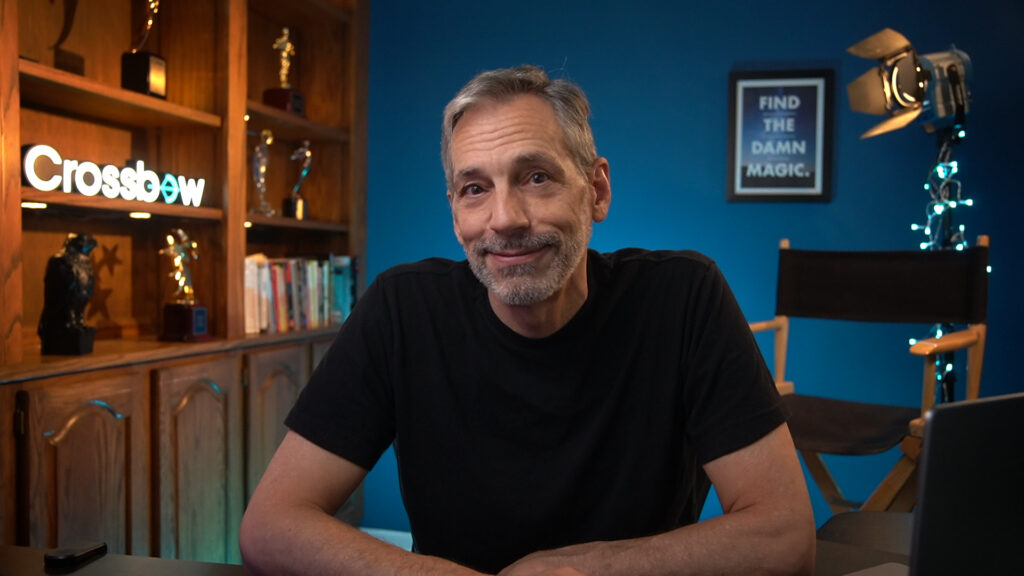


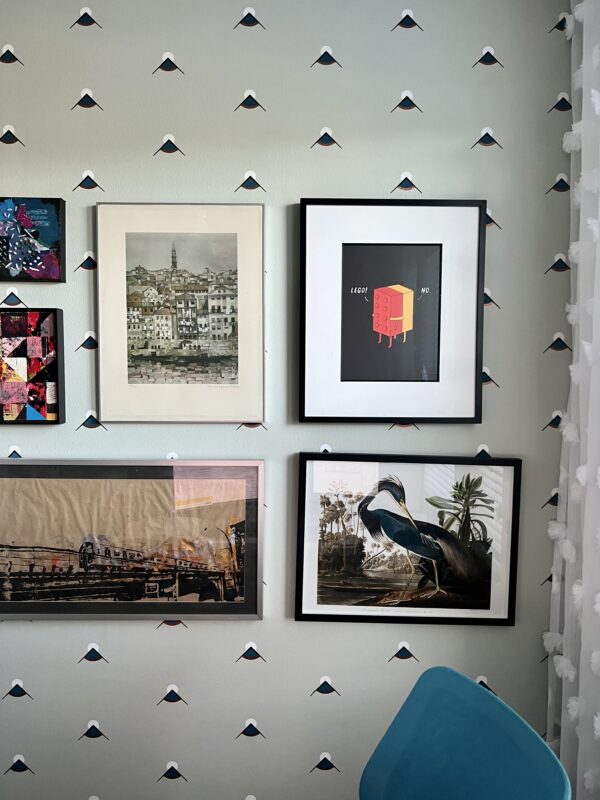

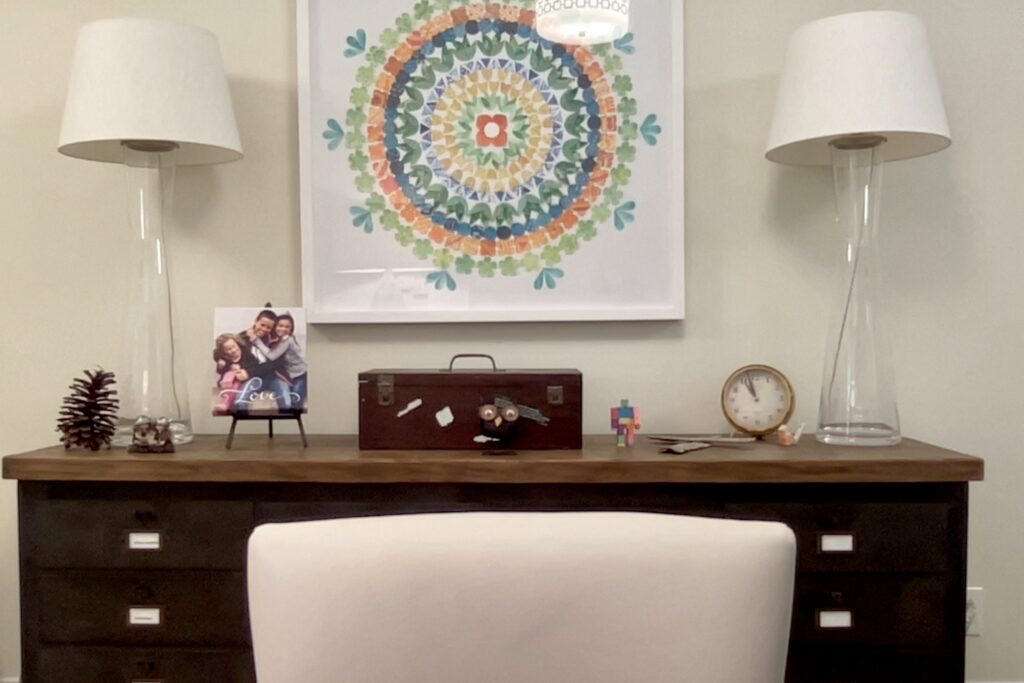

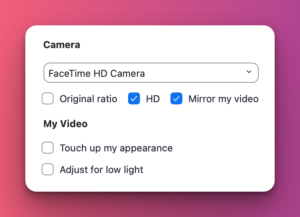
Thanks Henry!
Wow, Henry! You provided a ton of great ideas and pointed me in some good directions that I did not know about. I will use your links! One low-budget idea is to use a shower curtain! There are so many artistic choices out there; it could be like wallpaper or a mural (I live in beautiful Colorado). I divided my spare bedroom with some sturdy shelves from Uline; the backside of the shelf will serve as my ‘frame’ to attach a full shower curtain (or other backdrop). The only downside to my plan is that the curtain might move when the ceiling fan is on, so I’ll have to clip it tightly to the shelving frame. But after reading your article, I will shop for sturdier solutions and will work on my lighting! Thank you!
That’s a great idea, I had never thought of that. Do you have a picture of how yours looks? I would add it to the article as another option.