Time Card Calculator With Breaks: Free, Printable Time Sheets
Use this free time sheet/time card calculator to determine the amount of hours worked in a given work week based on start time, end time, and time allotted for a lunch break (30 minutes, 1 hour, etc).
Then, customize the report by adding an employee’s name and the time period. Finally, print or save the PDF version of the time sheet.
Time Card Calculator
| Day | Start | End | Break Time | Total |
|---|
Total Hours: 0
Instructions For The Time Sheet Calculator
Follow these steps to customize this time card calculator with lunch breaks:
- Employee (optional): Enter an employee name if you’d like to print or save the time card later.
- Time Period (optional): Enter a start date, range or dates, or any other note if you choose to save or print the time sheet. This is just a text field – it does not factor into the calculation.
- Start: Enter the start time for the employee for any or all days of the week. When you click on the “start” field, it will populate 8 AM by default to give you a head start. You can change that number by clicking the clock icon to the right.
- End: Enter the end time for the employee for any or all days of the week. When you click on the “end” field, it will populate 5 PM by default. You can change that number by clicking the clock icon to the right.
- Break Time: Enter the amount of hours and minutes that were taken as an unpaid break, typically for lunch. Type in or use the arrow buttons to enter the hours to the left of the colon. Do the same for minutes to the right of the colon. This amount of time will be deducted from the total hours worked.
The time card calculator will sum up working hours as you go, so you can see the total increasing after each day you add data. You’ll see hours by day in the far-right column and a running total below the time sheet calculator.
Uses For The Free Time Card Calculator
There are a number of reasons to calculate work hours for a week:
30-minute lunch break calculator: Remove short lunch breaks from your daily working hours.
Determine weekly pay for an employee: Calculate hours worked for each employee on a weekly staff schedule.
Determine overtime hours: Quickly calculate total hours worked for a week so you can determine how many hours should be considered overtime.
Calculate your own schedule: Answer the question, “How many hours am I working each week?”
Prepare payroll: Calculate the number of work hours for each employee so you can enter them in for payroll.
Invoice clients for billable hours: Calculate the amount of billable work hours you worked for a week.
Related Resources To Our Time Card Calculator With Breaks
We’ve built out some work calculators and resources to help answer common questions about work hours, days, and more.
Other Work Time Calculators
Here are a few other free calculators we’ve built that are closely related to our time card calculator:
- 30-Minute Break Calculator
- Work Hours Calculator
- Work Days Calculator
- Full-Time Equivalent Calculator
- Shift Calculator
- Freelance Rate Calculator
- Contractor vs. Employee Salary Calculator
Articles To Help You Calculator Work Periods
Here are some additional articles you might find useful to calculate business hours, days, and weeks:
- How Many Work Hours Are In A Year?
- How Many Work Days Are In A Year?
- How Many Work Weeks Are In A Year?
Or, find some articles about average work hours and what is considered part-time across different countries:
- How Many Hours Is Part Time?
- Average Working Hours For Every Country
- Working Hours & Days In 2023, 2024, 2025
Work Schedule Templates
Here are some articles to help you build the ideal work schedule for your company:
- Work Schedule Templates (All)
- Staff Schedule Templates
- Weekly Work Schedule Templates
- Monthly Work Schedule Templates
How To Calculate A Weekly Time Sheet
Manually Calculate A Weekly Time Card
To calculate a time sheet with a lunch break, follow this formula:
- Subtract end time from start time to get work hours per day (5 PM – 8 AM = 9 hours)
- Then, subtract break hours during the day from total hours (9 hours – 1 break hour = 8 hours)
- Then, add work hours for each day together, or multiple hours per day by total days if each shift is the same (8 hours * 5 days = 40 hours)
Use Our Time Sheet Calculator In Google Sheets Or Excel
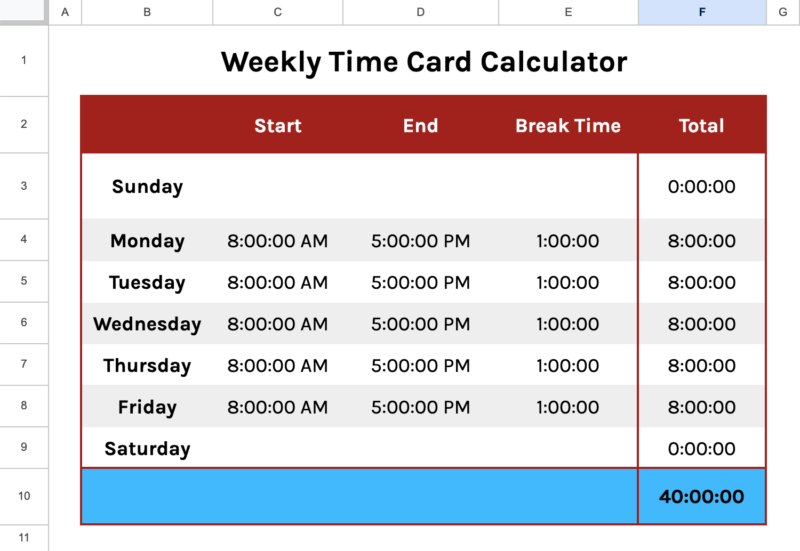
Want some more control over the inputs than our web-based time sheet calculator provides? Here is a time card calculator with breaks built in Google Sheets. You can download it to Excel as well.
Use this spreadsheet template.
- If you’re logged into a Google/Gmail account, you can use the Google Sheets workbook by making a copy (File > Make a copy).
- Or, you can use it in Microsoft Excel by downloading it (File > Download > Microsoft Excel).
Disclaimer: This calculator is not legal advice. Please advise your HR or legal team first to determine the right language for your time cards and work hour calculations depending on your type of organization, employee status, and labor laws in your state or country.