Work Hours Calculator: Calculate Hours Worked Between Dates
Use this work hours calculator to calculate working hours between two dates. With a few inputs to customize, you’ll be able to calculate hours worked for your specific schedule, job, or company.
Work Hours Calculator
Instructions For The Work Hours Calculator
Follow these steps to customize the job hours calculator:
- Start Date: Click the calendar icon on the right side of the field to enter the first day of the period you’d like to calculate.
- End Date: Click the calendar icon on the right side of the field to enter the last day of the period you’d like to calculate. By default, hours on this day will be counted as work hours.
- Hours in a Typical Work Day: Set the number of work hours that occur each day by typing in the number or tapping up or down arrows on the right. The default is eight hours of work per day.
- Work Days: Select the days of the week you work. The calculator defaults to a standard work week but can be adjusted for a four-day work week, seven-day week, or other alternative schedules.
- Holidays: This is the list of the current US federal holidays given each year. If you select holidays, hours on those days will excluded from the total hours worked.
- Select all holidays: Click this option to exclude every US federal holiday from the work hours calculation.
- Individual holidays: Click individual listed holidays to exclude only those from the calculation.
- Include End Date in Calculation: This gives you one last way to customize the calculator. It defaults to include the last day toward your hour count. Uncheck the box to remove the final day from the calculation.
Hit “Calculate.”
Scroll down to view the results in the green box below. You’ll also see how many work days and how many work weeks are in the period.
Calculate: How many hours am I working?
If the calculator above doesn’t work for what you’re trying to answer, we also have a time card calculator.
You’ll enter start and end times for one work week to calculate your weekly time card. Use this to answer these questions: “How many hours did I work today?” and “How many hours am I working per week?”
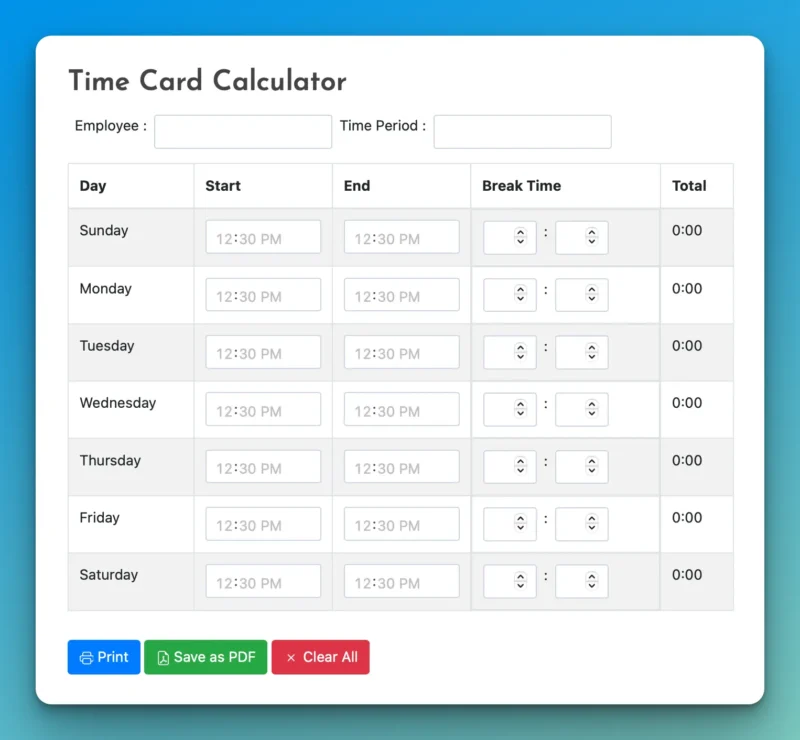
Click here to jump to the time card calculator.
Uses For The Work Hour Calculator
There are several reasons to calculate working hours between two dates.
Calculate working hours per month: Answer the question, “How many hours am I working?”
Calculate weekly time sheets: Quickly determine how many work hours, days, and weeks occurred during a certain time period for standard weekly work schedules.
Calculate business hours for days you are open: Adjust the days of the week your business is open (one to seven days per week) and the hours per day to calculate total business hours.
Prepare payroll: See the number of work hours that occur during a specific payroll period.
Invoice clients: Calculate the amount of billable work hours during a period.
Adjust monthly reporting for output, and efficiency: Give context to monthly results based on the number of work hours that occurred during a given month.
How To Calculate Job Hours In A Year
Manually Calculate Work Hours (Formula)
To calculate your own work hours in a year, follow this formula:
First, calculate work days: Work days = Total days in a year – number of company holidays – weekend days
Then, calculate work hours: Work hours = Work days * number of hours per work day
See Also: Working Hours Per Month (2024)
Calculate Hours Worked In Google Sheets Or Excel
We have data on working days and hours for every year from 2023 – 2032. We created a spreadsheet to customize your calculations for each year.
Use this spreadsheet template.
- If you’re logged into a Google/Gmail account, you can use the Google Sheets workbook by making a copy (File > Make a copy).
- Or, you can use it in Microsoft Excel by downloading it (File > Download > Microsoft Excel).
Once you have a copy of the workbook, here is how to calculate your own work hours per year.
- Open the “Work Hours Per Year” tab.
- Select the number of work hours your company performs per day (D2).
- Update the “Federal Holidays” column (column D) to your number of paid company holidays per year.
- The number of work hours per year will be calculated automatically (column G).
Related Resources For Calculating Work Hours
Work Hours & Days By Year
Want to skip the calculator part and go right to some of the popular answers? View quick answers for working hours and days during these years:
Other Work Time Calculators
Here are a few other free calculators we’ve built:
This Work Hours Calculator is incredibly helpful and user-friendly! A few suggestions: add international holidays, include break time adjustments, and allow saving custom settings for future use. Still, a fantastic tool!